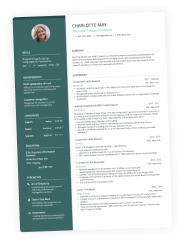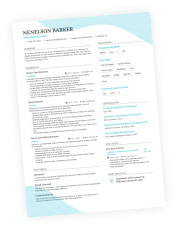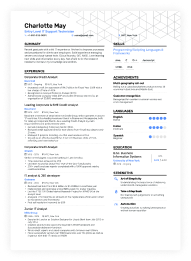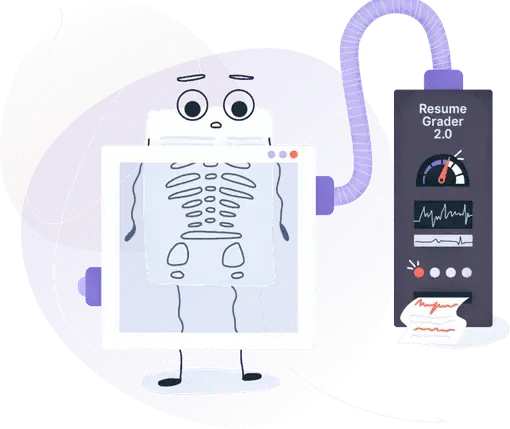Microsoft Word Skills for Resume: A Complete Guide in 2025
Including Microsoft Word as a skill on your resume suggests proficiency with essential office software and attention to detail. Discover effective resume strategies in the guide below, offering synonyms and varied expressions to present your abilities compellingly.

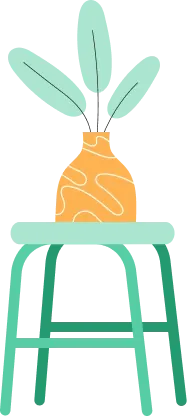
Is your resume ATS-friendly?
Drop your resume here or upload a file to find out if the skills in your resume are readable by an ATS.
Listing “Microsoft Word” on a resume might seem basic at first glance—after all, it’s a tool so commonly used that it’s often taken for granted. But here’s the thing: true expertise in Word is an underrated gem, especially in roles centered around writing, editing, and document creation. Don’t overlook its value–your advanced Word skills can set you apart.
Mastery of Word is essential for jobs in administration, content creation, and project management. Highlighting your proficiency shows not just technical skill, but your dedication to producing clear, polished, and professional work—something any employer will appreciate.
Key takeaways
- Highlight Word-related achievements on your resume, like creating automated reports or designing templates, to showcase practical experience.
- Quantify your achievements with Word to make them more engaging for readers.
- Place your Word skills thoughtfully in the Summary, Work Experience, or Skills sections, depending on their importance for the role.
- Combine your Microsoft Word skills with related abilities, like document formatting and collaboration, to boost your appeal for document-focused roles.
What are Microsoft word skills for a resume?
Microsoft Word skills on a resume refer to your ability to create, edit, and format text documents effectively using the Microsoft Word program. This includes basic functions like text formatting, image and table insertion, and layout adjustments, as well as advanced operations such as table of contents and indexing or macros.
Employers value proficiency in Microsoft Word for its role in streamlining workflows, supporting collaboration, and enhancing productivity across various roles. These skills demonstrate your ability to produce organized, professional documents essential for effective communication in any organization.
PRO TIP
To avoid underselling yourself, be specific about your expertise—generic statements like “proficient in Microsoft Word” don’t add much value. Instead, mention particular tasks, like “created automated reports using templates,” to highlight how you utilized Word to streamline tasks or improve document quality.
When to put Microsoft word skills on a resume
Microsoft Word is one of the most popular software tools–with a whopping 1.4 billion users worldwide. No wonder it’s often considered a basic requirement for many roles.
Include MS Word skills on your resume when your job involves extensive use of the software, such as for document creation, data entry, or performing administrative tasks. If you’re proficient in using advanced features like mail merges, templates, or automated reports, mentioning these skills can demonstrate added value.
How to list Microsoft word skills on a resume
You can use different strategies to list Microsoft Word skills on your resume, and we’ll get into more detail in the sections below.
Here are some general tips you can apply regardless of role, industry, or experience level:
- Match the job requirements: Carefully review the job description and highlight relevant Word skills, such as document formatting or template creation.
- Use specific language: Avoid vague terms. Instead, detail advanced skills like “Mail Merge for bulk communications” or “Macro creation for automation.”
- Quantify achievements: Whenever possible, quantify your experience, for example, “Created over 50 client-ready reports using advanced formatting.”
- Include keywords: Improve ATS compatibility by using terms like “Document Automation” and “Data Integration with Excel.”
- Showcase efficiency gains: Emphasize skills that improved efficiency, such as designing templates that reduced document prep time by 30%.
- Prioritize key skills: List the most relevant and advanced Word skills first, either in a Technical Skills section or within specific job descriptions.
Resume sample showing Microsoft word skills
Taylor works as an editor and using Microsoft Word is part of her daily routine. Let’s see how she featured these skills on her resume.
You can copy this sample and replace your own information in it or use the Enhancv resume builder to create a resume within minutes.
Taylor Anderson
Book Editor
(512) 555-98xx | t.anderson@enhancv.com | LinkedIn | Austin, TX
Summary
Dedicated book editor with over seven years of experience in developmental and copyediting for fiction and non-fiction, resulting in over 25 successful titles and a track record of enhancing narrative quality and reader engagement. Skilled in using Microsoft Word for precise editing and manuscript organization, with a strong background in project management and team collaboration to meet tight publishing deadlines.
Experience
Senior Book Editor
Blue Haven Publishing, Austin, TX
August 2019 – Present
- Managed editorial workflow for 30+ titles, reducing average time to publication by 20% through streamlined processes and strategic project management.
- Increased reader retention by 15% on key series by implementing developmental edits that improved pacing, character arcs, and overall narrative cohesion.
- Used advanced Microsoft Word features like style templates and macros to standardize formatting across all manuscripts, reducing formatting errors by 30%.
- Collaborated with marketing and sales teams to align content with target market needs, contributing to a 10% sales increase in 2022 for select titles.
- Trained and mentored four junior editors in best practices for developmental editing and Microsoft Word tools, improving team editing efficiency by 25%.
Editorial Assistant
StoryBridge Press, New York, NY
June 2016 – July 2019
- Supported senior editors in proofreading and copyediting, achieving an accuracy rate of 99% by maintaining meticulous attention to detail.
- Helped streamline project timelines by coordinating with authors and designers, reducing average production time by 15%.
- Conducted in-depth fact-checking for over 15 non-fiction titles, ensuring historical and contextual accuracy that enhanced credibility.
- Formatted and organized over 100 manuscripts in Microsoft Word, ensuring compliance with style guidelines, which reduced revision requests by 20%.
- Created reader reports and conducted competitive analyses on over 25 potential acquisitions, providing critical insights that contributed to acquisition decisions.
Education
Bachelor of Arts in English Literature
University of Texas at Austin
Graduated: 2016
Certifications
- Certified Book Editor - Editorial Freelancers Association, 2020
- Advanced Microsoft Word Certification - Microsoft, 2018
Skills
- Editorial: Developmental Editing, Copyediting, Proofreading, Manuscript Evaluation, Fact-Checking
- Technical: Microsoft Word (Track Changes, Commenting, Macros, Formatting), Adobe Acrobat, Google Workspace, Project Management Tools
- Publishing: Print and Digital Publishing, Author Collaboration, Content Strategy, Market Analysis
Languages
- English (Native)
- Spanish (Conversational)
This sample shows how we can integrate Word skills throughout our resume. Let’s focus on concrete placements with examples.
Where to put Microsoft word skills on a resume
There are several options for including your MS Word skills on your resume depending on the impression you want to make and how important they are to the role you’re applying for. How thoroughly you’ll discuss your skills largely depends on how much you’re going to use them in your future role.
As Microsoft Word is considered a hard skill, you’ll generally be advised to feature it in a separate section on your resume. However, if your role involves using Word extensively for daily tasks, providing specific examples and context can enhance the relevance of this skill.
Here’s a brief overview of the most popular placements. It’s important to note that these sections are listed in order of Word importance to the role. If having Word skills is absolutely essential—and excelling at several tasks involving them is critical—they should be highlighted in the summary, while less essential skills can appear further down the list.
- Resume Summary or Objective: Mentioning Microsoft Word skills here is useful for roles focused on document creation, data management, or workflow automation. Including it in your summary shows employers you have the essential technical skills needed for organized and efficient document handling.
- Work Experience section: Integrating Microsoft Word skills in this section works well for roles that value document management and productivity. Demonstrating your practical use of Word in past roles shows how you can improve workflows and support team efficiency.
- Skills section: If Word is a basic requirement rather than a main focus, listing it in your skills section is sufficient. This keeps it visible to recruiters while freeing up space for skills more central to the role.
How to present Microsoft Word skills in the summary
Your Resume Summary is a brief, impactful statement that introduces you to recruiters at a glance. As it's the first section they see, it needs to capture attention immediately. With only three to five sentences, make every line count by mentioning your MS Word skills strategically, especially if they’re significantly relevant to the role.
How to present Microsoft Word skills in the experience section
Your Experience section is where you can describe your achievements in detail, providing context through specific examples and work situations.
Use bullet points to explain how you applied Word’s advanced features to complete tasks efficiently. Be concise and outcome-focused, linking your Word expertise to measurable results, like streamlined workflows or improved consistency across projects.
- •Created and managed standardized document templates in Microsoft Word, increasing productivity by 40% across teams through consistent formatting and reduced revision time.
- •Utilized Word’s advanced formatting and design features to prepare professional, high-quality project proposals and client reports, supporting successful project bids worth over $2M.
- •Streamlined collaboration with cross-functional teams using Word’s track changes and comment tools, reducing document revision cycles by 25%.
- •Developed instructional guides and training materials in Word, enhancing team understanding of document workflows and boosting productivity.
How to present Microsoft Word skills in an achievements section
The Achievements section isn’t needed in every resume, but it’s a powerful addition when you want to highlight key contributions that go beyond daily tasks. If you feature Microsoft Word skills here, name your section something like “Word proficiency,” and include at least three achievements to provide a well-rounded view of your capabilities.
Are your Word skills well-worded on your resume? Use our free AI checker to find out!
Is your resume good enough?
Drop your resume here or choose a file. PDF & DOCX only. Max 2MB file size.
Pairing your Word expertise with complementary skills can strengthen your resume and boost your appeal.
Top skills to pair with Microsoft word on resumes
Let’s say Word proficiency is a main skill for an editor role. Here’s a selection of key hard and soft skills that, when paired with MS Word expertise, can enhance an editor’s effectiveness.
These suggestions balance technical knowledge with essential interpersonal and analytical abilities for managing documents, collaborating with teams, and ensuring high editorial standards.
| Hard skills | Soft skills |
|---|---|
| Document formatting | Attention to detail |
| Track changes & commenting | Communication |
| Document collaboration | Collaboration |
| Template creation | Creativity |
| Macro usage for automation | Problem-solving |
| Advanced proofreading tools | Adaptability |
| Grammar and style checking | Critical thinking |
| Mail merge | Time management |
| Index and table creation | Organization |
| Metadata management | Analytical mindset |
Moving on to reviewing job roles where proficiency in Word is crucial.
Which job roles require Microsoft word skills
- Writers, editors, content creators, educators, and academic researchers: These professionals use Microsoft Word to draft, edit, and format content, whether it’s articles, research papers, or lesson plans, relying on tools like spell-check, grammar, and citation features to produce clear, professional documents.
- Administrative assistants and office managers: Administrative staff frequently use Word to create, format, and manage various documents, including letters, reports, and meeting agendas, ensuring all materials are professional and organized.
- Project managers: Project managers leverage Word to develop project plans, schedules, and reports, using templates and organizational features to document workflows and keep projects on track.
- Sales and marketing professionals: These professionals create proposals, presentations, and marketing collateral in Word, using its formatting and design features to produce visually appealing documents that support product promotion and sales initiatives.
- Human resources specialists: HR specialists rely on Word to draft job descriptions, company policies, and training materials, standardizing these documents for clear and effective organizational communication.
- Legal assistants and paralegals: Legal roles require the use of Word to draft contracts, agreements, and other legal documents, with advanced formatting and styling options that meet strict legal standards and aid document navigation.
- Financial analysts and accountants: Financial professionals use Word to compile reports, summaries, and financial statements, presenting data insights in a clear, professional format suitable for stakeholders.
Microsoft skills for lower-level candidates
Listing Microsoft Word skills on your resume is key for roles like students, interns, or junior professionals. It shows you can handle basic administrative tasks and are prepared to meet workplace needs, even with limited experience.
Microsoft Word skills example for students
Adding Microsoft Word skills to your resume is a smart move, especially when you’re still a student. Word is essential in most workplaces, so demonstrating that you’re comfortable with it tells recruiters you’re ready for core tasks like document formatting, editing, and other everyday office responsibilities.
Highlight the different ways you’ve learned Word, whether through IT classes, school projects, or extracurriculars where you’ve used it for writing reports, taking meeting notes, or collaborating on assignments.
Here’s an example of how to feature Word skills in your student resume:
Microsoft Word skills example for interns
Proficiency in MS Word is essential for interns, as many companies rely on Microsoft Office for daily operations. As a recent graduate, highlighting relevant coursework or certifications, such as an MOS (Microsoft Office Specialist), demonstrates both foundational and advanced skills, making you a stronger candidate.
Let’s review an example you can copy on your college resume:
Microsoft Word skills example for junior roles
Microsoft Word skills are essential in entry-level roles for tasks like formatting documents, entering data, and creating reports, helping produce polished, clear, and organized work.
Many junior employees pick up these skills through school projects, internships, or personal use, learning to structure documents and organize information effectively. This proficiency allows them to handle entry-level tasks with confidence, adding value to team projects and daily workflows.
How to quantify Microsoft word skills
Talking about metrics in the land of Word can seem counterintuitive, but the truth is that you need numbers on your resume to engage readers quickly and effectively. Millions use Microsoft software daily, so the right metrics can shift your resume from generic to memorable by displaying your skills as results-driven and impactful.
Here’s how to approach this:
Best practices for measuring Microsoft Word skills
- Identify key contributions: Reflect on where you used Word to create or improve content, automate tasks, or enhance document quality and efficiency.
- Use specific metrics: Incorporate percentages, dollar amounts, or time saved to quantify improvements.
- Link metrics directly to achievements: Highlight the measurable results of your efforts, focusing on output, productivity gains, or efficiency improvements.
- Demonstrate team impact: Emphasize how your Word skills enhanced collaboration, streamlined feedback processes, or improved team productivity.
- Showcase alignment with company goals: Describe how your Word skills contributed to broader business objectives, proving both your expertise and the strategic value you bring.
Eight tips on how to improve your Microsoft word skills
Being proficient in Microsoft Word is more than just a helpful skill—it’s a powerful way to boost your productivity, enhance your work quality, and make sure your documents always look polished and professional.
Let’s review some tips on polishing your MS Word proficiency:
- Explore templates and themes: Familiarize yourself with Word’s pre-made templates for reports, proposals, resumes, and more. Understanding templates saves time on formatting and teaches you how to design professional documents that look consistent and polished.
- Master keyboard shortcuts: Learn shortcuts for common actions, like Ctrl + C (copy), Ctrl + V (paste), and Ctrl + Shift + F (font options). Incorporating shortcuts boosts productivity and allows you to focus on content rather than navigation.
- Use styles for formatting consistency: Experiment with Word’s “Styles” feature to format headings, subheadings, and body text consistently across documents. This skill makes documents easier to read and helps you quickly apply uniform formatting, even in lengthy reports.
- Practice using track changes and comments: Engage with Track Changes and Comments, tools essential for collaboration. Practicing these features will help you efficiently manage feedback and revisions, making you more effective in team environments.
- Learn advanced table and chart formatting: Tables and charts can make data easier to understand, but Word’s default options often need customization. Experiment with advanced table formatting, border options, and shading. Learning to present data clearly will enhance the professionalism and clarity of your documents.
- Create and use custom macros: Macros allow you to automate repetitive tasks, such as formatting, inserting standard text, or applying specific settings. Learning to create and use macros will make you more efficient and save significant time on recurring tasks.
- Experiment with accessibility features: Try out Word’s accessibility checker and features like alt text for images, readable fonts, and structured headings. These features improve document accessibility, ensuring your documents are inclusive and professional.
- Pursue MOS certifications: Explore Microsoft Office Specialist (MOS) certifications for Associate and Expert levels. These certifications validate foundational and advanced Word skills, helping you master document creation and editing while enhancing your professional credentials.
Frequently asked questions about Microsoft word
Here are some of the most commonly asked questions about Microsoft Word, designed to help you navigate its features and resolve common issues.
What is the basic skill for Microsoft Word?
Basic skills in Microsoft Word include the ability to create, edit, and format documents. This covers using tools for adjusting text style, spacing, and layout, as well as adding tables, lists, and headers.
Should I put Microsoft Office or Excel on my resume?
It’s best to list Microsoft Office as a whole if you’re skilled in multiple programs, but mention Excel separately if you have advanced skills in it, as Excel-specific abilities (like data analysis or using advanced formulas) are particularly valued in many fields.
How do you explain Microsoft Word proficiency in a personal statement?
In your Personal Statement, you can say you're “proficient in Microsoft Word, with strong abilities in creating, editing, and formatting documents, including advanced tasks like using templates, tables, and mail merge.” This shows a well-rounded understanding of the program and highlights key skills relevant to many professional settings.
How to make a resume in Word?
To create a resume in Word, start by selecting a template for a professional design, or create one from scratch. Structure it with clear sections such as contact information, a professional summary, work experience, education, and skills to ensure it’s organized and easy to read. Use formatting tools like bullet points, consistent fonts, and bold headings to enhance readability, and save or export it as a PDF for easy sharing.
Conclusion
Think of your Microsoft Word skills as more than just words on a page–they can turn a blank resume document into a well-crafted story of your capabilities. Show employers that you don’t just type—you create, format, and optimize for maximum impact. Let your resume illustrate not just what you know, but how you’ve written your way to real results.
Make one that's truly you.