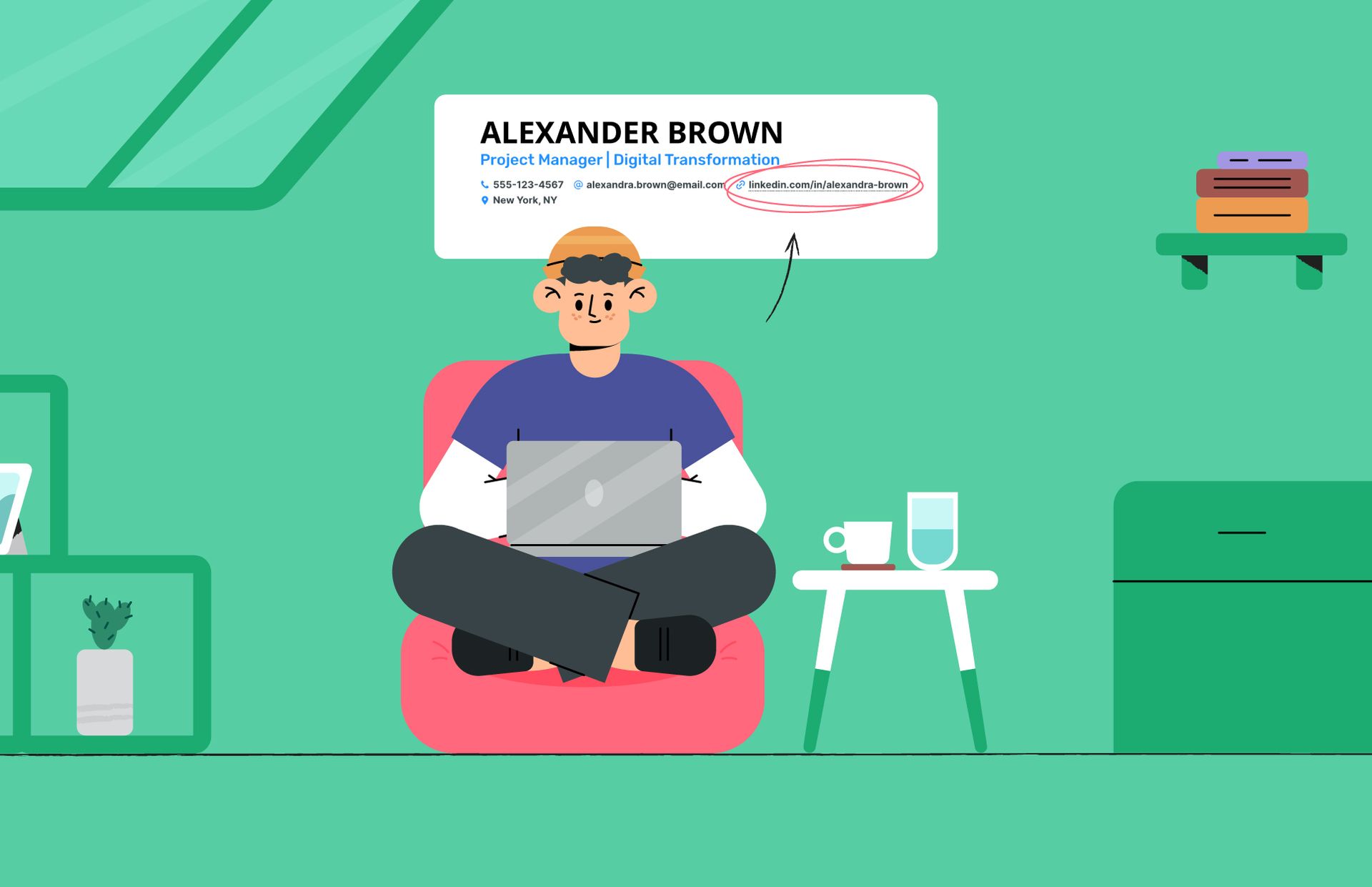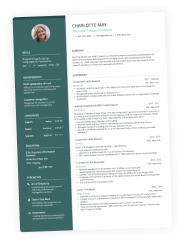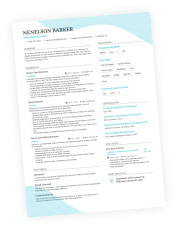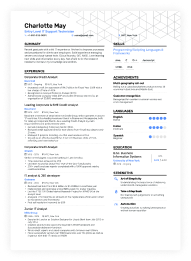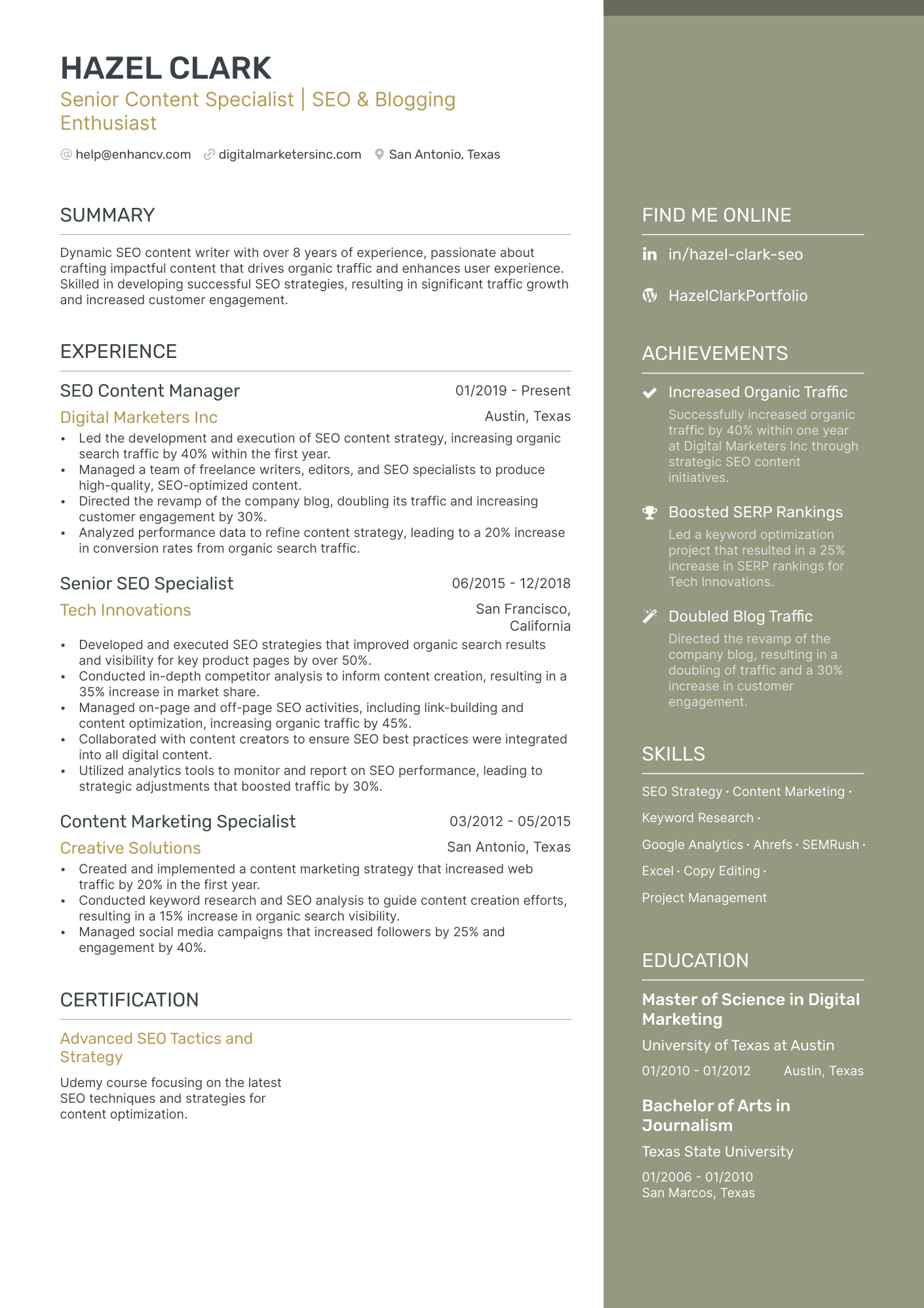To add your LinkedIn profile to your resume, first, make sure your LinkedIn URL is customized and professional. Then, place it in the header of your resume alongside your other contact information. Simply include the LinkedIn URL after your email address and remove the "https://www." part to save space.
“Social vetting is rapidly emerging as a key element in the hiring process,” says Matt McGilton from Kaizen Recruitment. We couldn’t agree more. Recruiters look beyond resumes, often heading straight to social media to get a fuller picture of who you are.
That’s why adding your LinkedIn URL to your resume is your best bet—it helps you control the narrative. Not sure how to do it? Don’t worry, we’ve got you covered!
In this post, we’ll walk you through the quickest way to add your LinkedIn link to your resume, suggest alternative placements for it, and highlight some common mistakes to avoid.
Key takeaways
- Place your LinkedIn URL in the header of your resume to give recruiters quick access to your professional story.
- Ensure your LinkedIn profile is fully optimized with a professional photo, compelling headline, detailed summary, and relevant skills and endorsements.
- Avoid common mistakes like placing your LinkedIn link in the footer or using a QR code on your resume.
- Consider using a LinkedIn icon for a sleek, modern look
- Make sure all the information on your LinkedIn profile aligns with your resume, and avoid including any confidential or overly personal details.
Why you should add your LinkedIn profile to your resume
Recruiters are increasingly using LinkedIn to gain a complete view of potential candidates—70% were doing so in 2018, and that number has only grown since!
By adding your LinkedIn URL to your resume, you give recruiters quick access to your full professional story, which can be a deciding factor in the hiring process. Even if you don’t always see who’s viewing your profile due to privacy settings or specialized recruitment tools, rest assured that HRs are still looking.
Leverage LinkedIn to highlight your best traits
According to a study published in the Journal of Research in Personality, your LinkedIn profile can reveal more about your personality than you might think. Hiring managers use indicators like profile pictures, listed skills, and the number of connections to gauge traits such as extraversion, conscientiousness, agreeableness, and openness.
To make a strong impression, ensure your LinkedIn profile is polished and complete.
So, yes, you should absolutely add your LinkedIn to your resume.
But before you do, make sure it’s optimized—after all, a half-baked profile could hurt your chances.
In the next section, we’ll dive into how to elevate your LinkedIn profile to leave a mark.
How to optimize your LinkedIn profile
First things first, make sure your LinkedIn profile is aligned with your resume. Your employment history, skills, and achievements should match.
But here’s the catch—don’t just copy and paste. Your LinkedIn profile is an opportunity to share more about yourself, beyond what’s on your resume. Use this space to expand on your experiences and personalize them to give recruiters a fuller picture of who you are.
Step #1. Create a custom LinkedIn URL
A personalized URL not only looks more professional but also makes it easier for recruiters to find and remember you.
Here’s how to customize your LinkedIn URL from your desktop:
- Click on the Me icon > View Profile.
- Go to Public profile & URL at the top right.
- Click Edit your custom URL, and change the last part to your name or a variation of it.
If your name is common or you're having trouble finding a unique variation, consider adding your job title to your URL. For example: /in/susan-miller-investment-consultant.
Here’s how to do it from your mobile device:
- Open the LinkedIn app and tap on your profile picture in the top left corner.
- Tap on View your profile.
- Click the three dots (ellipsis) in the right corner and select Contact info.
- Hit the pencil icon next to your LinkedIn URL to edit it.
- In the text box, change the last part of your URL to your name or a variation of it.
- Press Save to update your customized URL.
PRO TIP
Make sure the name on your URL matches the one on your resume and professional email. Avoid using nicknames or mysterious aliases, as they can come across as sloppy. Also, steer clear of special characters—they can reduce readability and lead to broken links.
Step #2. Choose a professional photo and background
Your profile picture is one of the first things people see. Use an image where you’re dressed professionally, facing the camera, and smiling. Avoid selfies or casual photos. Avoid using low quality images. If the picture is not perfectly clear, try to upscale it with an HD converter to make the existing photo look sharper and ready to use. For your background photo, choose something that reflects your personality or industry—think of it as a subtle way to tell your story visually.
If your country or industry allows for a photo on your resume, ensure that the image matches the one on your LinkedIn profile for consistency.
PRO TIP
If you’re in the US, Canada, or the UK, it's best to avoid including a photo on your resume. In these regions, headshots can introduce biases, which is why many hiring managers prefer resumes without them. That said, they’ll still likely look at your LinkedIn profile to get a sense of who you are, so your LinkedIn photo should be clean and professional.
Step #3. Write an eye-catching headline
Just like your resume headline, your LinkedIn headline should go beyond simply stating your job title. It’s your chance to capture attention and spark curiosity, encouraging recruiters to learn more about you.
Use a brief, compelling phrase that not only highlights what you do but also showcases what makes you unique. For example, "Digital Marketing Expert with a Passion for Data-Driven Strategies" is far more engaging and informative than just "Digital Marketer.”
Step #4. Craft a compelling LinkedIn summary
This is your chance to share your story in a personal way. Unlike a resume summary, here you can write in the first person to make your narrative feel more authentic.
Focus on illustrating your key experiences, skills, and passions but don't forget to include relevant keywords to improve your visibility in search results. Additionally, make sure they blend naturally into your writing—this should feel like a conversation, not a list of buzzwords.
Step #5. Detail your experience thoughtfully
Go beyond just listing your past jobs. Describe your roles, but also focus on your achievements and the impact you had. Use bullet points for clarity and aim to include specific numbers or examples to demonstrate your success. This is where you can go into more detail than on your resume, providing a richer narrative about your career journey.
Step #6. Highlight your skills and gather endorsements
You can list up to 50 skills on your LinkedIn profile—even those that aren’t directly related to your current job. Unlike a targeted resume, which is tailored to one specific job description, your LinkedIn profile can showcase your entire range of abilities. This makes you more likely to show up in skill-based searches.
And don’t be shy about asking colleagues or connections to endorse your skills—those endorsements are like a vote of confidence in your abilities!
Skill-based hiring
As of 2026, 48% of LinkedIn recruiters explicitly use skills data to fill their roles.
Step # 7. Request recommendations
Recommendations are the gold stars of your profile. They’re detailed testimonials that speak to your professional abilities and character. Reach out to former colleagues, managers, or clients and politely ask them for a recommendation. Be sure to offer to write one for them in return!
Step #8. Include examples of your work
If you can, showcase examples of your work directly on your LinkedIn profile. They could be articles, projects, presentations, or any other relevant work. It’s the perfect opportunity to help recruiters and potential employers see your skills in action.
Step # 9. Keep your profile updated
Make it a habit to regularly update your LinkedIn profile. Add new skills, certifications and licenses, or achievements as you go. An updated profile shows you’re active and engaged, which is exactly what employers are looking for.
Now that you've polished your LinkedIn profile, let's dive into the best practices for including it in your resume.
How to add LinkedIn to your resume
Wondering where to put your LinkedIn on a resume? The answer is simple—right in the header. This section acts like the business card of your application, where you include all your contact details.
PRO TIP
Place your LinkedIn link in the resume header because of the F-pattern reading style. Readers naturally start at the top and skim down, so having your LinkedIn front and center ensures it's seen. Plus, thanks to the primacy effect, the information at the top of the page is more likely to be remembered. Make it count!
Here’s an example of a classic resume header with a clearly displayed link. Remember, you don’t need to include the “http://www.” part—just hyperlink the profile for a cleaner look.
Why hyperlinking matters
Hyperlinking your LinkedIn profile is a small detail, but it adds convenience, keeps your resume looking sharp, and ensures you're prepared for both digital and printed formats.
Here are the benefits:
- A digital resume allows recruiters to easily click through to your profile without needing to type the address manually. This shows them you’re considerate of their time.
- By hyperlinking, you avoid cluttering your resume with long URLs. To save space, you can even use an anchor text like "LinkedIn Profile” or add the LinkedIn icon.
- While hyperlinks don’t work on paper, a clean, simplified URL still matters. It looks more professional and makes it easy for someone to type it into their browser. This way, your resume stays effective whether it's printed or viewed digitally.
PRO TIP
Always save your resume as a PDF to keep the formatting intact across all devices and make sure your links are clickable. This makes it super easy for recruiters to access your LinkedIn profile or portfolio with just one click, even if they're viewing a digital copy.
Including the LinkedIn icon
Some users prefer a visual touch by adding the LinkedIn logo instead of a plain link.
With Enhancv, you can easily create a "Find me online" section and select the LinkedIn icon or any other social media platform logo directly from the resume builder. This makes your resume look sleek and modern, and it's perfect for demonstrating your professional online presence.
We offer ready-made, customizable templates with all the necessary social media icons directly available in the app.
Common mistakes when putting LinkedIn on your resume
Adding your LinkedIn profile to your resume is a great way to showcase your professional brand, but it's important to do it right. Here are some common mistakes to avoid when doing that.
Inserting a LinkedIn QR code into the resume
QR codes offer a quick way to share your LinkedIn profile, but they’re not ideal for resumes. They can clutter the layout and impact readability, so it's better to avoid them here. Instead, keep it clean with a simple hyperlink in the header. For networking events where quick scanning is valuable, you can create QR codes using tools like Uniqode's QR Code to share not just your LinkedIn but also personal projects, portfolios, or other work that helps showcase your professional capabilities.
Save your LinkedIn QR code for events like conferences, job fairs, or networking meetups to let attendees quickly access your profile on their phones.
To generate the code, simply open the LinkedIn app, tap on your profile picture, and select “QR code.”
Placing your LinkedIn profile in the resume footer
Placing your LinkedIn profile link in the resume footer isn't a great idea for a couple of reasons.
First, it's less likely to catch a recruiter's attention since they typically focus on the top of the document.
Second, headers and footers can sometimes interfere with ATS readability. Footers aren’t standard practice on US resumes, so it's best to put your LinkedIn link in the header for better visibility and impact.
Frequently asked questions
Now that we’ve covered the essentials, let's move on to more detailed queries to help you enhance your job search strategy.
Can I turn my LinkedIn profile into a resume?
Absolutely! You can easily use Enhancv’s LinkedIn Resume Builder to convert your LinkedIn profile into a sleek, modern resume with just a click. Just be sure your LinkedIn profile is fully optimized (check out the steps above) to create a resume that catches every recruiter’s eye.
Should I upload my resume to my LinkedIn account?
Yes. It will make the job application process easier and recruiters will be able to find and review your qualifications quickly. Just ensure your resume aligns with your LinkedIn profile and doesn’t include any confidential information, such as your home address, personal phone number, social security number, or any sensitive details about your past employers.
Where do I add a LinkedIn learning certificate to my resume?
You can add a LinkedIn Learning certificate to your resume in the "Certifications" section, which is the most straightforward way to display your accomplishments. Just make sure to include the name of the certificate, the issuing organization, and the date you earned it.
Alternatively, you can underline your LinkedIn Learning certificate in sections like "Career Highlights" or your summary. This is especially useful if the certificate is highly relevant to the job you're applying for. Mentioning it in your career highlights can spotlight it as a key achievement while including it in your summary emphasizes your commitment to professional growth and staying current in your field.
Conclusion
Adding your LinkedIn profile to your resume is a great way to give recruiters easy access to your full professional story. Just remember to keep your profile fine-tuned and up-to-date, and place the link in the header of your resume for maximum visibility. With these simple tips, you’ll make a lasting impression and shine in the hiring process.
Make one that's truly you.