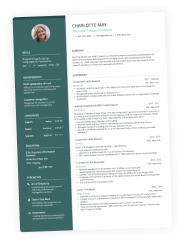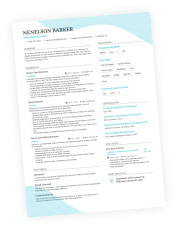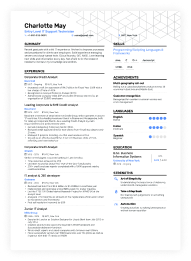If you're trying to get a job and want your resume to stand out from the others, especially if you've got additional information you want to share with the hiring manager, using a QR code provides an effective method of doing so.
But what is a QR code, why should you use it, and how do you add it to your resume? We'll cover all the details in this article.
What is a qr code?
"QR" means '"quick response." A QR code is a type of barcode with black and white squares used to store data. When scanned by devices such as a smartphone or tablet, it will lead to the designated information.
Why use a qr code on your resume
There are four main reasons why you’d want to use a QR code on your resume:
- To increase your resume’s appeal.
- To provide additional examples and details.
- To give easy access to your portfolio.
- To find out who’s checking out your resume.
How to add a qr code to your resume
To successfully add a QR code to your resume, follow these steps.
Determine the data for your QR code
A QR code should lead to relevant information, such as additional application material in text or video format, your online portfolio, contact info, and such. It’s best to feature information that further enhances your resume –– past projects, a video presentation of yourself. It’s up to you.
Use a QR code generator to create your code
You can choose from a plethora of online tools that let you create QR codes. You can use these generators to encode the QR code with data, such as text or links, and you do so by simply typing your link or document in the space provided.
Explain the code's purpose
When creating a QR Code, it is prudent to include a description, so users know where they're going. It could say something like, "Scan this QR code to visit my online portfolio."
Make the frame your own
When you add the QR code to your resume, depending on the online tools you are using, you might be able to customize it further by choosing colors, shapes, or frames to make the code look more appealing.
Put It on Your Resume
Adding the QR code to your resume is as simple as downloading it. Click on "Insert" and choose the option to insert the file.
Print the resume and test the code
Once you've positioned the QR code on your resume, print it out and check to see if people can easily read and scan it. Make sure it scans correctly and leads to the desired link, document, or video.
How to add a qr code with enhancv's resume builder.
Our resume builder gives you the ability to easily feature a QR code that fits within the design of your application.
To do so you have to follow four easy steps:
- Save your QR code to your computer.
- Add a “Books” section to your resume.
Our resume builder lets you upload a book cover from your computer. - Choose the QR code as the cover image.
- Remove the title and author from the section setting.
And voila! Just rename the section and you have a QR code on your resume.
In conclusion
Implementing a QR code in your resume is not difficult and can be very beneficial when executed well. Besides letting hiring managers know that you are tech-savvy, QR codes fulfill their primary purpose of providing additional data without overstuffing your resume.
And if you are still designing your resume, you can save time by using a professional resume template that best fits your needs.
Make one that's truly you.