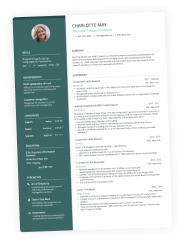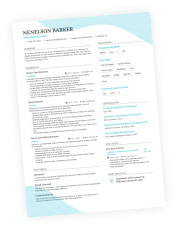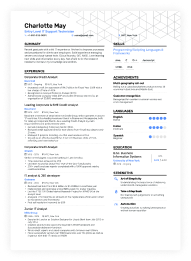I remember when I first made a LinkedIn profile.
I felt so professional and wanted to boast about the number of connections, references, all that jazz.
And, naturally, one of the questions that sprang to mind was, “Should I put my LinkedIn on my resume?” Surely, it wouldn’t hurt, right?
If you’ve found yourself asking the same question, you might want to give it some more thought.
If you want to put LinkedIn on your resume, the good news is, you absolutely can! However, you need to make sure you do it properly so that it doesn’t backfire. Because it can.
But wait!
Before we get into it, wouldn’t you want a resume that screams “I am the best candidate for the job”? Well, you’re in luck!
With the Enhancv resume builder, you can craft a resume that blows all other applicants out of the water. From design options to bullet and section suggestions and content writing tips, we’re here to help you land your dream job!
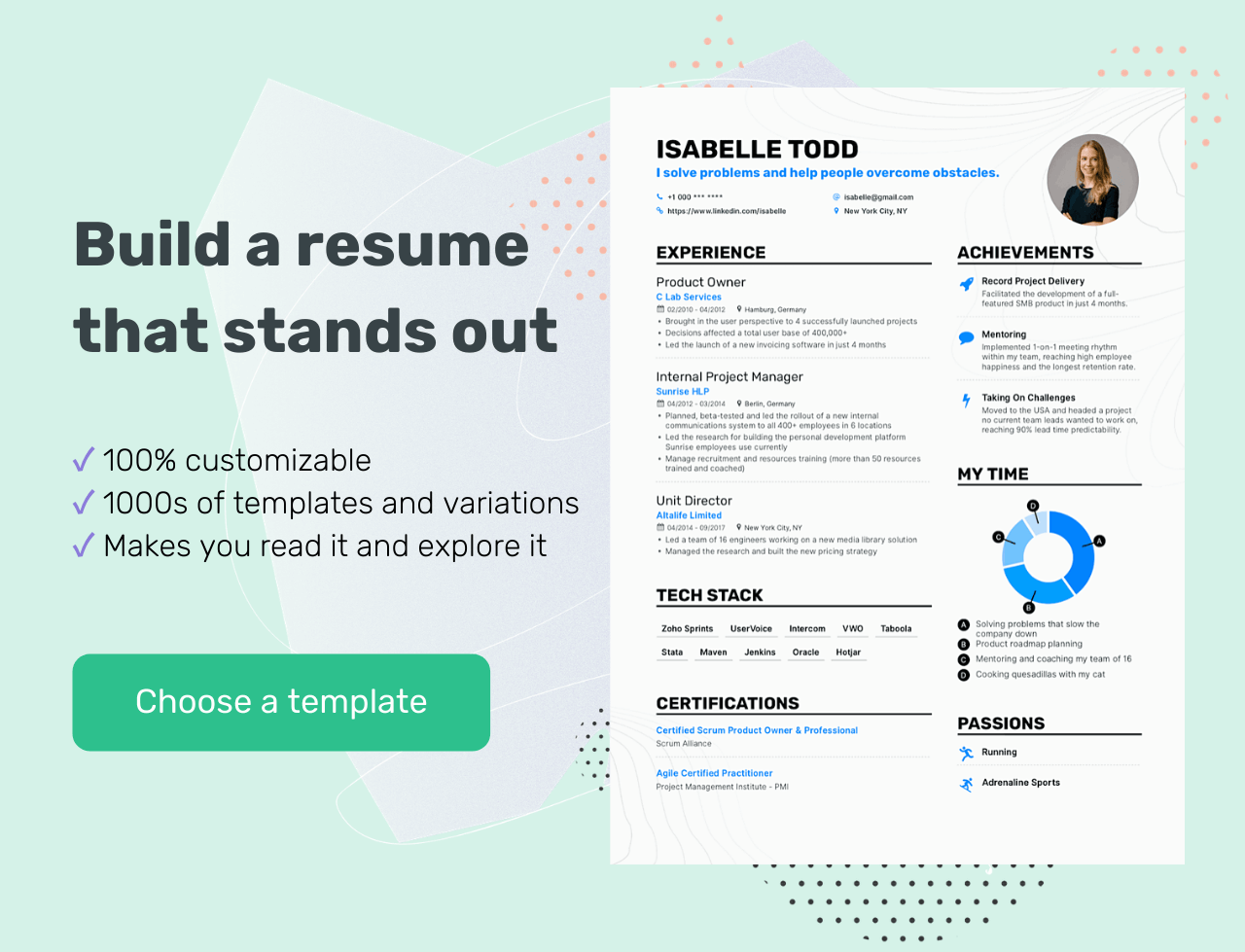
Now, back to the question on everyone’s minds…
Is LinkedIn really worth it? Do recruiters check it?
The first thing you should be asking is whether you should actually put your LinkedIn on your resume. And the answer is yes!
If you do it right.
Let’s go into a bit more detail.
First off, will a hiring manager even check your LinkedIn profile? Yes, they will – even if you don’t include it in your application.
You know how employers sometimes scout the internet to look through your social media for any red flags? Yeah, LinkedIn is no exception.
Studies have shown that about 40% of recruiters might not call you in for an interview if they don’t see your LinkedIn profile. So, if you don’t have one yet, you might want to think about registering.
So, you now know that your employers will go through your LinkedIn. But what are they looking for?
Well, they want a more extensive look at your background. And your profile can provide just that if you’ve prepared it properly.
A LinkedIn account can give a recruiter more context and information about your broader work history, your skillset, and if other people can back you up.
You can only include so much on your resume – remember when we talked about targeted resumes? Those tips don’t apply to your LinkedIn.
Unlike your resume, your profile can (and should) include your full work history, your skills, even if they’re not relevant to the job you’re after, and endorsements from your clients and coworkers.
Now, I mentioned above that you should only put your LinkedIn on a resume if you do it right. And trust me, there is a wrong way to do it. Including a link to a poorly made profile will only harm your application.
So, let’s get down to business.
Can your resume pass an ATS?
Drop your resume here or choose a file. PDF & DOCX only. Max 2MB file size.
How and where to add LinkedIn to your resume
There are two things you need to make sure you do right.
I’ll start with the more important one.
First off, update your LinkedIn profile
Naturally, all your employment history, skills, and achievements you add to your LinkedIn should match the information on your resume, so embellishing the truth on either of those is out of the question.
But one thing you should consider is that your LinkedIn and your resume should never be one and the same.
Your profile has the chance to say more about you, so don’t just regurgitate the same things you say on your resume. Give your employers more.
If your LinkedIn is a carbon copy of your resume, then it kind of defeats the purpose. So, stick to the essentials and the relevant stuff on your resume, and feel free to share your entire background on your account.
You can also talk about your work experience a bit more freely on LinkedIn, as you don’t have the same “short bullet points” restriction that you do on a resume.
So, what exactly do you need to make a professional LinkedIn profile? In short:
- A custom URL
- A proper profile and cover photo
- An eye-catching headline
- A summary
- Skills
- References
- Work examples
Now let’s examine each of these.
Customize and clean up your URL
When you create an account, LinkedIn will give you a URL that usually consists of your name and a random string of numbers and letters.
Not customizing that URL can make it seem like you’re not that bothered about how you appear, professionally speaking. A custom URL does just the opposite – it helps establish your personal brand.
Editing your URL is simple. First, go to the “Me” icon at the top of the page and click “View profile”.
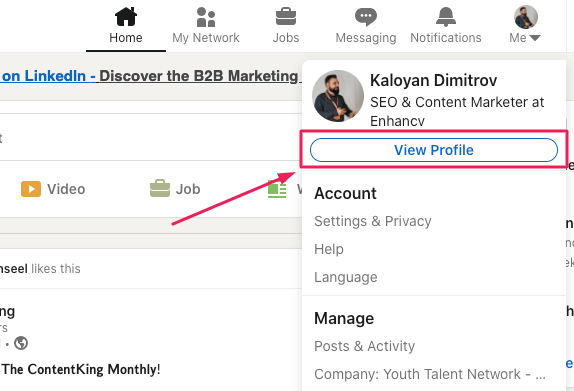
Next, head over to “Edit public profile & URL”, which will redirect you to your public profile settings page.
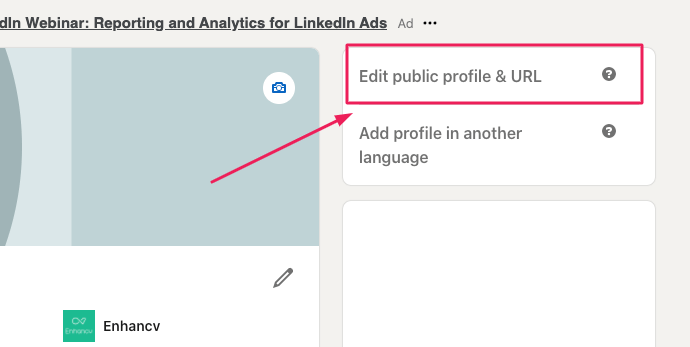
On the right, you’ll see your URL under “Edit your custom URL”. Find the “Edit” icon next to it.
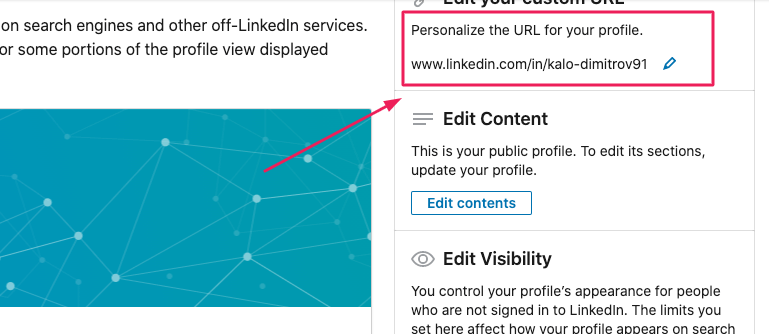
The address will look something like “www.linkedin.com/in/name”. In the text box, customize the last part and click “Save”.
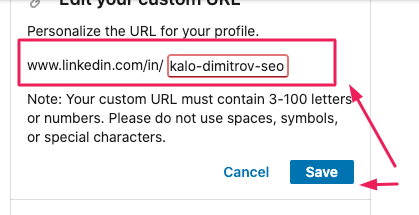
You can simply remove the random string of text, keeping only your name. Alternatively, if you want people to recognize what you do easily, you can add your job title to your URL.
Use a professional photo and a custom background
Your profile photo and background will be among the first things a recruiter visiting your profile will see. So, make them professional and representative of who you are.
That selfie from your night out at “da club” from 2016 probably won’t be the best choice, would it?
The best piece of advice is to use a high-quality photo of you facing the camera, smiling, with no discernable background.
As for the actual LinkedIn cover photo, opt for a memorable, visually pleasing picture representing a part of you or your personality. Still, keep it professional.
Write a catchy headline
You know how your resume heading should stand out? So should your LinkedIn headline.
Your headline is a short phrase that summarizes who you are and what you do.
Make it memorable – something that will stick in the recruiter’s mind and say, “That’s an employee I’d be lucky to have”.
Don't forget to add a summary
Just like with a resume summary, a LinkedIn one lets you briefly talk about yourself and your strengths.
I’d recommend that you write your LinkedIn summary in the first person, as that will give it that personal touch.
Oh, and make sure you include relevant keywords. Not just in your summary, either – in every section of your profile.
Add your skills and get endorsements
Including all your skills on your LinkedIn profile can give a recruiter some more insight on how they can benefit from taking you on, even if the skills are not all relevant.
That’s ok; you’ve added all the relevant ones to your resume. On LinkedIn, you can include the rest, too.
Make sure you get people to endorse your skills, though. This way, the employer has proof that you’ve actually got them.
An endorsement for a skill is given by other people you know or have worked with to confirm that you’ve got that skill and you’re good at what you do.
The best way to get endorsements is to give them first. This will encourage the people who have received endorsements from you to return the gesture and give you some, too.
Get references
References are similar to endorsements, but they’re far more detailed.
You can get a reference – a written recommendation that supports you – from your coworkers, clients, managers, professors, or even the people you manage.
Recommendations show a prospective employer that other people value your work, which I’d say is pretty important.
Include examples of your work
Conveniently, LinkedIn lets you add examples of your work to your profile.
For example, a writer may include some pieces they’ve written. A designer might showcase a collection of logos or other designs they’ve made.
As long as the information you share doesn’t hurt your employer, or if you have permission to share it, then, by all means, add samples to your LinkedIn.
These samples will put your abilities on display for the hiring manager so that they’re certain of what you can do.
So, you’ve updated your profile, all your information is up to date, your headline is show-stopping, and your profile picture screams “professionalism”.
Now let’s talk about the second important aspect to keep in mind.
Where to put LinkedIn on your resume
You might not be surprised to hear this, but it should go in the header… where the rest of your contact information is.
I recommend you put the link right after your email.
You don’t need to include the full address – starting with “linkedin.com” is enough; you don’t need the “https://www.” at the front.
You also don’t need to add a label to the link, like “LinkedIn”. The URL is clearly visible, so the recruiter will have a good idea of where it’s going to take them. No need to add a LinkedIn icon, either, as it will probably just take up space.
If you’re sending your resume over via e-mail, don’t forget to include the link to your LinkedIn profile in your signature. That way, they can make their way to your account quickly.
If you’re mailing a physical copy of your resume, make sure the URL is completely visible and legible. Also, don’t use anchor text – just type out the address; otherwise, the hiring manager won’t be able to visit it (duh).
If you’re not sure how your header section (or even your whole document) should look, take a look at some helpful resume examples to get your creative juices flowing.
Should you add your resume to LinkedIn?
You now know how to put LinkedIn on a resume and make sure it doesn’t backfire. That’s a good start.
But what about adding your resume to your LinkedIn profile? Should you do it?
Well, as long as the information on your resume isn’t confidential, you’re in the clear. And, if you’re applying for targeted jobs on LinkedIn, you can absolutely add it! It will only help.
So, how do you add a resume to LinkedIn?
First, head over to your profile icon and click on “View profile”.
To the right of your profile photo, there is an “Add profile section” button. From it, select “Featured” and then “Media”.
Upload your resume in a DOC, DOCX, PDF, PPT, or PPTX format. Alternatively, you can choose “Link” instead of “Media” and add an URL leading to your online resume.
Fill in the “Title” and “Description” sections in the pop-up window, click “Save”, and you’re done!
Is there a way to hide my resume from LinkedIn?
What if you’ve added your resume to LinkedIn but want to remove or hide it? Luckily, that’s not hard to do.
If you simply want to hide your resume, head over to the “Me” icon, then click on “View profile”.
On the right, go to “Edit public profile & URL”.
Under “Edit visibility” on the bottom right, you can control which sections of your profile you’d like to show or hide.
If you want to delete your resume from LinkedIn, you can easily do that by simply heading over to it and selecting “Delete this media”.
Conclusion
So, to summarize: Yes, putting your LinkedIn on a resume is an excellent idea if you’ve taken the necessary precautions to ensure it won’t harm your application.
Here’s what you need to keep in mind:
- Your LinkedIn profile should be complete, professional, and show more than your resume does.
- Use a custom URL when creating your LinkedIn profile.
- Your profile and cover photo should be professional and indicative of who you are.
- Your headline and summary should grab the recruiter’s attention, be descriptive, and include relevant keywords.
- Skill endorsements and recommendations from clients and colleagues let future employers know that you’re good at what you do.
- Put your LinkedIn on your resume in the header section, just after your email address.
- Make sure the URL is fully legible for printed resumes.
***
So, did you find this post helpful? Share your thoughts and questions in the comment section below!
Make one that's truly you.