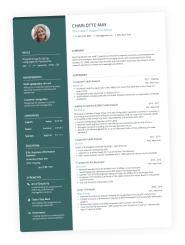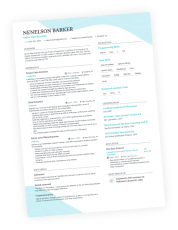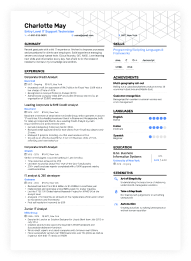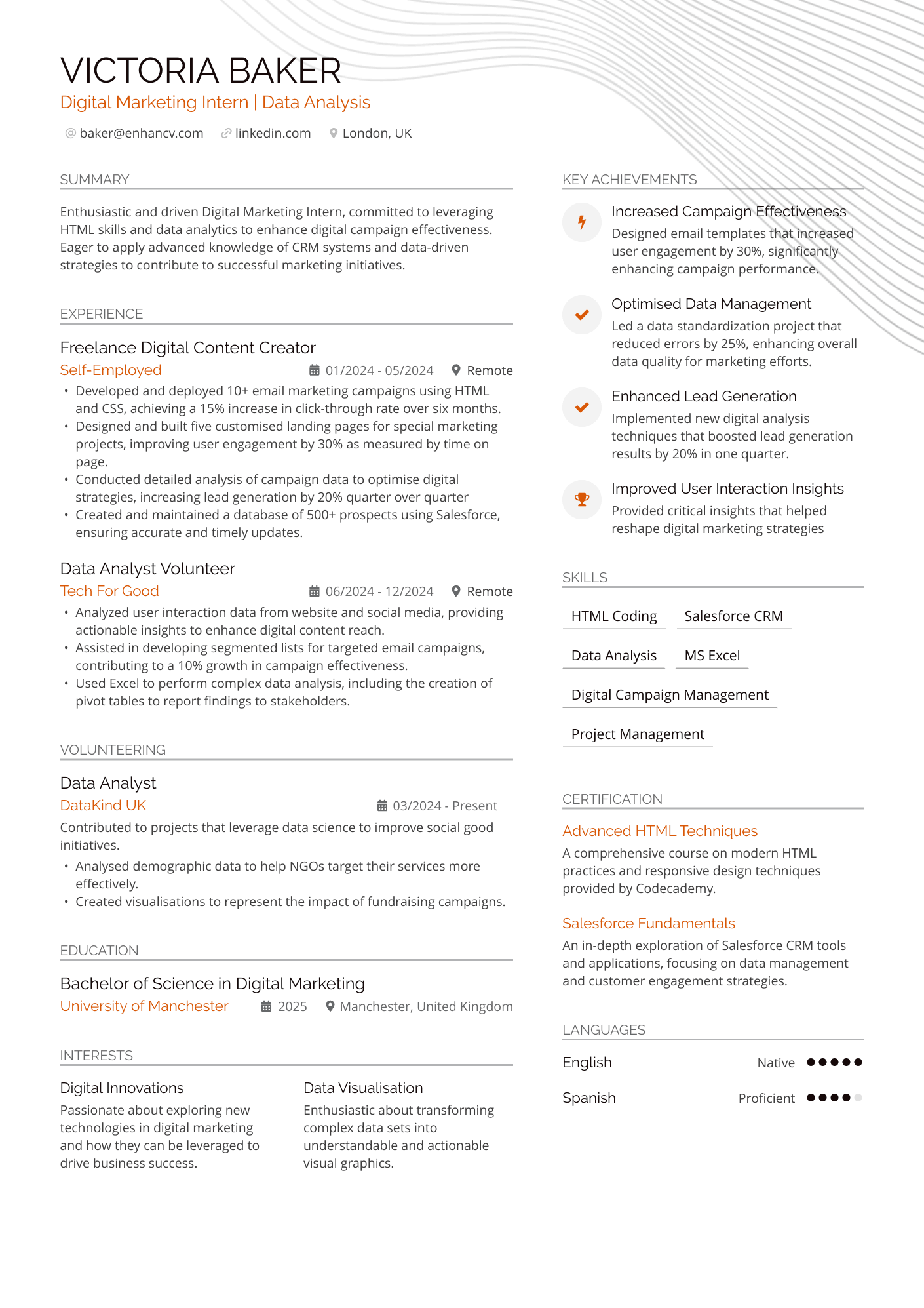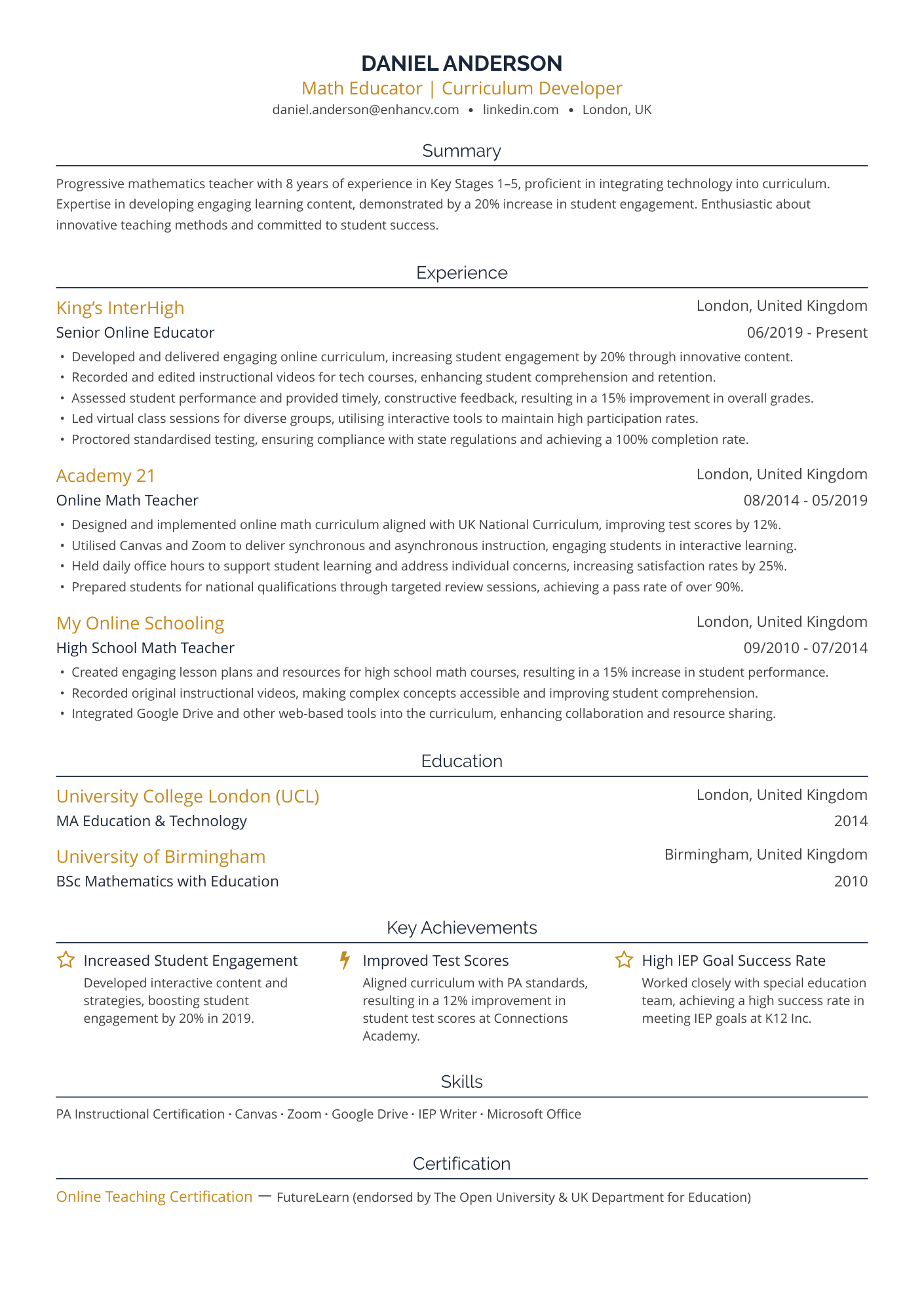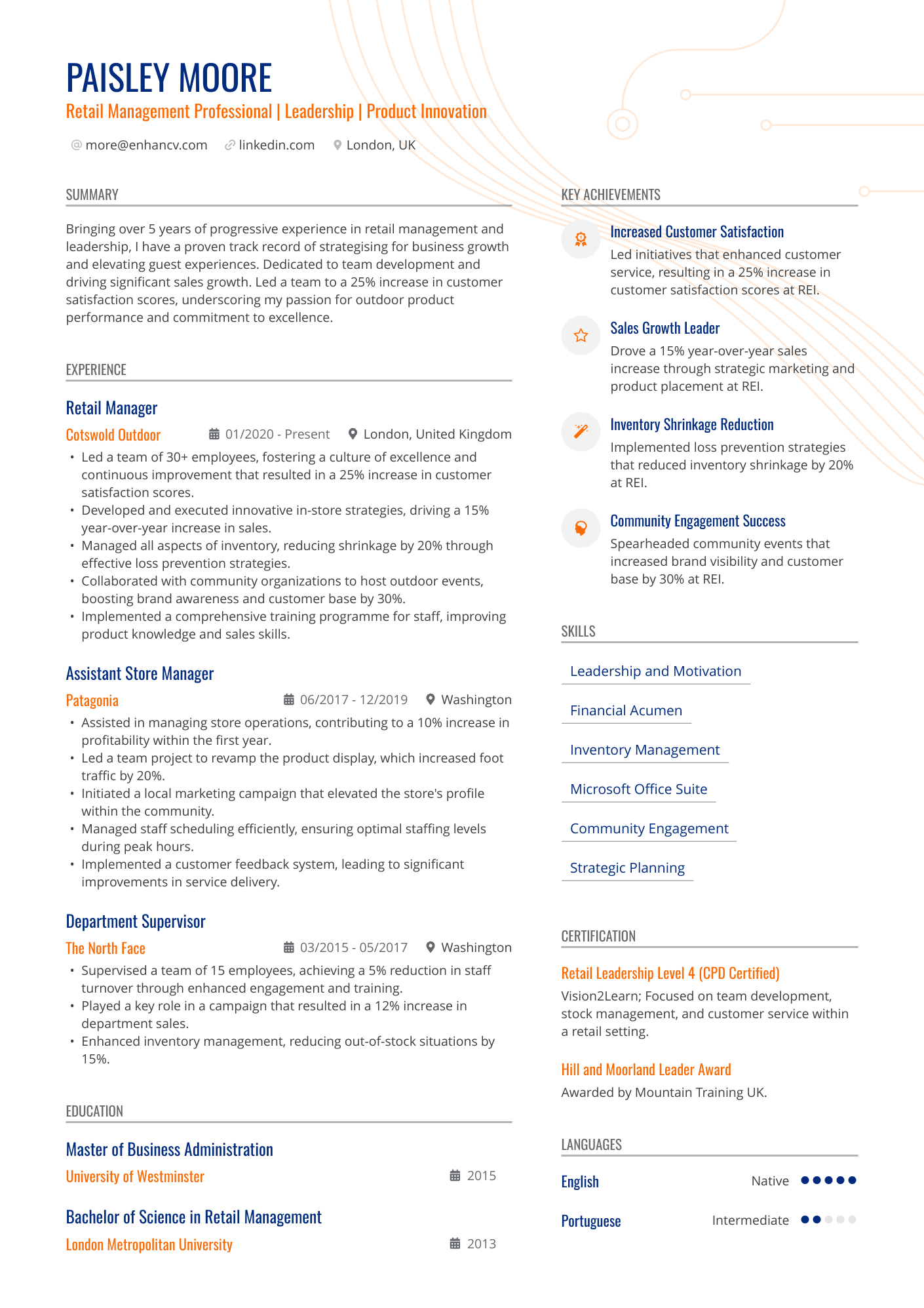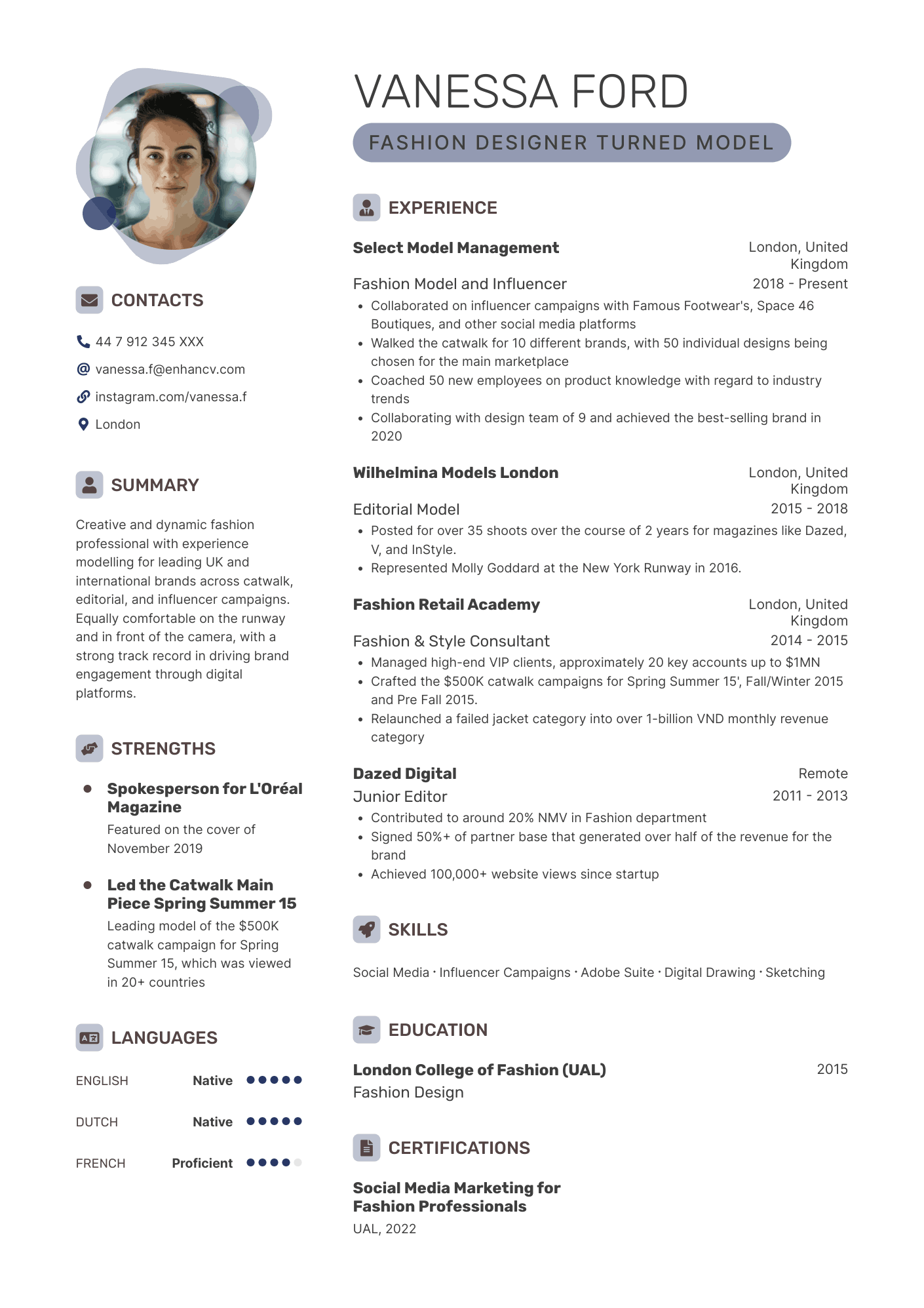In a world where first impressions happen in seconds, and often on a hiring manager’s phone, your CV’s format is more than a mere technical detail. It’s all a part of your presentation. Getting it right from the offset could be the difference between landing an interview and missing out.
If there’s one job application rule you should follow, it’s this: always send your CV in the format requested in the job ad. It’s usually a PDF.
PDFs are faster to open, easier to scan, and far less likely to break when opened on the different devices that hiring managers use. That means you can be certain that what you painstakingly create is exactly what the hiring manager sees.
Ready to make a CV that impresses modern employers? This guide explains exactly why PDF is the professional standard for CVs. Plus how you can create, edit, and optimise one without any formatting problems.
Key takeaways
- Always send your CV as a PDF, unless the job ad says otherwise. It’s cleaner, more consistent, and looks the same on every device.
- PDFs work on laptops, tablets, phones, even straight from a browser.
- PDFs lock in your layout so it looks exactly how you designed it.
- PDFs don’t reveal your editing history—what the recruiter sees is the final version, not your notes or revisions.
- A well-formatted PDF CV shows you’ve got your act together. No surprises, no excuses, just a clean, easy-to-read document.
Should my CV be in Word or PDF format?
If you want to impress hiring managers and boost your chances of success, we recommend saving your CV in PDF format. However, there are other factors to consider when you’re making this decision.
The hiring team often states the CV format they expect to see. Before doing anything else, read the job advert thoroughly and check for any instructions. As a rule of thumb, you need to follow the format mentioned in the description. If nothing’s specified, go with a PDF.
Do you already have a CV? See how it’s performing with our quick tool below:
Is your CV good enough?
Drop your CV here or choose a file. PDF & DOCX only. Max 2MB file size.
Next, we’ll take a look at why you should create your CV in PDF format.
Why PDF is the best format for your CV
Back at school, your teacher probably showed you how to write, edit, and save a CV in Microsoft Word. (And that felt high-tech at the time!) However, as the years have passed, hiring standards have shifted drastically. These days, hiring managers don’t often expect to see Word files since there’s a far less messy alternative out there.
Enter: the PDF.
Yes, there are many reasons that you should save your CV in PDF format. From making you look more professional to keeping the formatting on point, the benefits are pretty big.
Let’s break down some of the main reasons that this is the supreme format for your CV.
Guarantees the right layout
Everything from the spacing of the sections to the structure of the page matters. These seemingly small elements of your CV have a dramatic impact on how it looks. If you’ve gone to the trouble to polish your application, the last thing you want is for something to mess it up.
However, that’s exactly what can happen with Microsoft Word files. When you save your CV as a DOCX, the structure and layout can shift. When the hiring manager opens it, the sections may be in a slightly different place and parts could even be cut off.
Luckily, the same is not true for PDF files. Put simply, saving your CV in PDF format means the layout will always stay the same. You’re 100% in control of how it looks.
Saving your CV as a PDF ensures that the formatting stays consistent no matter who opens it or what device or software they’re using.
PDFs prevent layout shifts, font issues, or tracked changes from being visible to the employer. It’s the most professional and reliable format for sharing your CV. What you see is what they’ll see.
Compatible with all software and devices
When you picture a hiring manager, you might see someone in a suit, working at a computer. However, we live in a world of remote and flexible work. The person who reads your CV may well open it on a desktop computer, but that won’t always be the case. It’s just as likely (if not more likely) that they will open your CV on their mobile phone or tablet instead.
It’s your job to make reviewing your CV easy for the hiring manager. Get that part of the equation right, and you'll instantly increase your chances of getting an interview.
While Word documents can look odd on some devices, PDFs always present the same way.
It just makes things so much easier for the hiring manager to download or open in their browser, and hone-in on specific keywords that they may be looking for.
Microsoft Word can be notoriously problematic, so a PDF just alleviates those concerns and you can rest assured that whoever the hiring manager is opening your CV is going to be viewing it in the intended format from the outset.
Avoid problems opening files
One of the biggest advantages of using a PDF is simple: it just opens. Word documents can cause issues depending on the software version or even region-specific settings. Depending on the device the hiring manager tries to view the file, it might not open.
PDFs are universally compatible. They open easily on Windows devices, Macs, tablets, mobiles, or even directly in a browser. So, when you send a PDF, you don’t have to worry about whether it will open properly on the recipient’s end.
Keep a clean master CV as a backup
When applying for multiple roles, tailoring your CV for each job is essential, but don’t overwrite your original.
Always keep a clean, up-to-date master version saved separately. This ensures you have a reliable starting point you can easily adapt, without losing your core information or formatting.
Never reveals tracked changes
Sending a document with tracked changes can be embarrassing. At the click of a button, the hiring manager will be able to see what edits you made to your document… along with any comments you’ve made. It may sound unlikely, but this happens more often than you think.
Saving your CV as a PDF means that will never happen. When you hit “send,” you can rest assured that the employer won’t see anything they shouldn’t. Instead, they’ll get a fully polished version of your CV that ticks all of the boxes.
PDFs often work better for applicant tracking systems
ATS software is a key part of the hiring process, with many employers using it to store and rank incoming CVs. To do that, the tool scans documents for specific keywords and phrases.
However, Word documents occasionally trip this software up, especially if they contain unusual formatting. To avoid this issue, send your CV as a text-based PDF.
How to create a CV in PDF fast
Want to know how to convert your CV to PDF? In this section, we’ll explain three ways to make a CV as a PDF. You don’t need to be a design whiz to get it right.
Here’s what you need to know to get started.
Option 1: Use an online CV builder like Enhancv
Without a doubt, the quickest way to craft an impactful CV is to use an online tool. Our AI-Powered CV Builder is easy to use. You can simply choose the sections that apply to your application, edit the content to suit the vacancy at hand, and download it as a PDF file.
Want to kick things off? Follow our step-by-step tutorial below:
- Create an account (or log in) to Enhancv.
- Click Create new to get started.
- Choose to start a blank document, use an industry example, upload an existing CV, or import information from LinkedIn.
- Select the CV template to suit your career.
- Bonus: add extra sections to bolster your application.
- Edit your imported details or fill them in from scratch.
- Use the AI tool to quickly enhance your CV content.
- Click Save and then download the file as a PDF.
Send your CV at the click of a button
If you’re sending your CV straight to a hiring manager, the “Email PDF” option in our tool is the easiest way to go. It saves time and gets your CV exactly where it needs to be. No extra steps, no stress.
Take the hassle out of creating a pro-level CV by using this tool. You don’t need any special skills to get started. Simply log in and start working on your next application.
Don’t be afraid to experiment
If you’ve always used the same style CV, now could be the time to shake it up. When you’re editing your document, take a look at the different templates. Going for something completely new could be the change you’ve needed all along.
Option 2: Save your Word doc as a PDF
If you’ve made your CV in Microsoft Word, you can convert it to a PDF quickly and easily. Follow the steps below to get it right:
- Click File and then Save as to open the save pop-up.
- Select PDF in the File Format drop-down menu.
- Click Export.
Note: When you convert a Word document to a PDF this way, the formatting may change.
Always check the final version of the PDF before sending it to hiring managers.
Option 3: Export a Google Doc as a PDF
What about if you’ve been working in a Google Docs instead? Don’t worry—the process is just as easy.
Here’s how you can export your CV as a PDF:
- Click File and then Download.
- Select PDF from the list shown.
- Your Google Doc will download as a PDF.
Customise your CV to match your career
No two careers are the same… so your CV shouldn’t be either. Whether you’re applying for a creative role, a tech job, something more corporate, or your very first position, we’ve got you covered. With Enhancv, you can easily tweak the layout to fit your experience and industry.
- Include the sections you need. Want to highlight certifications? Languages? Projects or a portfolio? Just add the sections that matter to your career story.
- Check the style as you go. You can see how everything will look in real time. What you see on the screen is what the hiring manager sees when they open your PDF.
- Save and edit later. Need to make a quick edit later? No problem. You can jump back into the tool, tweak your CV, and re-download the updated PDF in seconds.
How to edit a CV in PDF format
You’ve saved your CV as a PDF already. But what if you spot a typo or want to tweak something later? On the other hand, you may want to update your CV or customise it for a specific role.
Start by creating a backup of your PDF CV. That means you’ll always have the original copy when you need to return to it. Next, decide how to convert your PDF file to an editable format.
Here are some popular tools to help you do this:
Using the Enhancv tool
- Sign in to your Enhancv account.
- Your previous CV will be saved there.
- Make a copy by pressing the Duplicate symbol.
- Click on the copy and make any changes you want.
- Click Save and download the file as a PDF.
Using Microsoft Word
Microsoft Word lets you fully edit your CV if it’s saved as a .doc or .docx file. If your CV is in PDF format, you’ll need to convert it to Word first.
Once you have a Word file, follow these steps to edit it:
- Launch Microsoft Word.
- Click File > Open and select your PDF. (Word will convert it to an editable document.)
- Make the edits.
- When you’re finished, click File > Save As and choose PDF as the format
Using Google Docs
- Go to your Google Drive and upload your CV as a PDF.
- Right-click the PDF and select Open with > Google Docs. (Google Docs will convert the PDF to an editable format.)
- Make any changes to your CV in Google Docs.
- Go to File > Download > PDF Document.
Using Adobe Acrobat DC
You can use the free Adobe Acrobat Reader DC to view or comment on your CV PDF, but you’ll need the paid version to actually edit the text or layout.
If you have the paid version, follow these steps to edit your CV:
- Launch the Adobe Acrobat DC software.
- Click on File > Open and select your CV PDF.
- Click on the Edit PDF tool in the right pane. Click on any text or image to edit.
- When you’re finished, save the edited version as a new PDF.
Label your CVs properly
If you’re creating multiple versions for different roles, don’t just save them all as “My CV.” Use specific file names like JordanLee_Marketing_CV.pdf or JordanLee_Content_CV.pdf.
It looks more professional and makes it easier for hiring managers to keep track of your application. Get into the habit of this for all the CV edits you create.
Best formatting practices for CVs in PDF format
Now you’re clear on how to create and edit CV PDFs, you may be looking for some final pointers.
To make your application shine, follow these best formatting practices:
- Choose a readable font, such as Rubik or Lato. You need to make it easy for the hiring manager to read the content of your CV. Keep the font sizing consistent; 10-12 pt for the body content and 14-18 pt for the section headings.
- Allow for white space and use 0.5-1-inch margins around the edges of your CV.
- Opt for a clean, clear layout. Avoid anything that looks too “busy” on the page.
- Be sure to use colours sparingly. For example, you might use them in your header or name to boost visual interest.
- Include clickable hyperlinks to key websites, such as your LinkedIn page, professional site, or your online portfolio.
- Finally, don’t forget to proofread your CV PDF. Small spelling mistakes—however minor they may be—can make a bad impression on the reader.
Common mistakes when using PDFs for CVs
- Submitting scanned images or image-only PDFs. If your CV is a picture of a document, ATS systems may struggle to read it. That means that it won’t rank well in the system. Always use a text-based PDF so your content is searchable by software and scannable.
- Formatting breaks when converting from Word. Converting your CV to a PDF can be tricky. For example, Word exports can be a bit hit-and-miss. What looked fine on your screen in Microsoft Word might show up with weird spacing, missing lines, or jumbled fonts when you create a PDF.
- Not testing the file first. Show that you have real attention to detail! Things like broken links, missing fonts, or cut-off text are easy to miss if you’re in a rush.
- Failing to proofread your CV. Be sure to give your PDF a quick check and proofread before hitting send. You can also use a program like Grammarly to spell-check it. It takes two minutes and can save you a lot of hassle.
- Going wild with the CV design. Sure, a splash of personality is great. However, when your CV is all graphics, text boxes, and columns, it can look a tad “busy”. Avoid adding any pictures to the document and make sure the content really shines. Remember, balance is key.
Professional CV templates in PDF format
You’ve already got the basics down. Now, let’s take a look at some of our most popular templates. You can pick your favourite, customise it, and save it as a PDF in no time.
There’s quite literally something for every candidate. Whether you’re going for clean and classic or bold and modern, there’s a layout that fits your style, level, and your career. Each of our designs is ATS-friendly, easy to scan, and instantly polished.
Simple resume template
Looking to keep things clear and concise? Our simple template is clean, easy to read, and gets straight to the point. If you have a lot to share on your CV, the structured two-column layout keeps everything organised without feeling overly cluttered.
It’s a great choice if you’re in design, marketing, IT; or honestly, just want a CV that shows off your skills and experience in a way that looks sharp and professional.
Traditional CV template
Perhaps you’re after something classic and straightforward. In that case, one of our traditional templates is a solid pick. These are single-column layouts and work well for roles in education, HR, law, admin, finance, or healthcare… i.e. where clarity really counts.
New to the workplace? These templates are a smart choice if you’re just starting out. The layout makes limited experience look clean on the page. It’s a well-structured CV that does the job.
Modern CV template
How about something sleek but still easy to read? Our modern templates give you just that; clean structure with a bit of personality thrown in for good measure.
You’ll get a pop of colour to help your CV stand out from the crowd, without messing up the formatting or confusing any ATS systems. It’s style and substance in one neat package.
Creative CV template
Ready to break the mould? Our creative templates let you shake things up. Move sections around, highlight specific skills or achievements, and tell your story in a way that really fits you.
If you want to make a strong first impression (without going over the top), this is the way to go. The design’s clean and subtle, so your PDF still looks polished, easy to download, and print-ready. Perfect if you want something a little different (in a good way).
Check out our wide selection of editable templates, and see which suit you and your career. Once you’re done, download your CV as a PDF and you’re good to go.
Frequently asked questions
You should be all set by this point. But if there’s a lingering question in your mind, we’re here to answer it.
Take a look at our frequently asked questions below:
Is PDF better than Word for job applications?
Most hiring managers prefer candidates to send PDF files. Since they’re the standard format, it’s a smart move to save your document as this type of file.
PDFs have loads of advantages. They keep your layout, fonts, and formatting exactly how you set them. That means no weird spacing or dodgy versions when someone opens it. Word docs, on the other hand, can go a bit rogue, and sometimes even show tracked changes.
Are PDF CVs ATS-friendly?
Yes, PDFs are ATS-friendly. However, you’ll need to make sure that they’re text-based, rather than just an image. Luckily, we do the hard work for you. All of Enhancv’s templates are designed to work with applicant tracking systems, so never need to worry.
Can I update or edit my PDF CV later on?
Absolutely, you can. When you make a CV using our online tool, it automatically saves. When you want to update it, just log back into your account, make your edits, and re-download the new version. There’s no need to start from scratch or mess about with the static file.
How do I compress my PDF CV to send in an email?
You shouldn’t need to. Our CVs in PDF format are already optimised to stay small enough for most email attachments. However, if you do need to shrink it even more, you can run it through something like Smallpdf. That should be quick and easy with zero quality lost along the way.
Conclusion
Saving your CV as a PDF is the way to go. This is the clearest and most professional option. Plus, you won’t run into any problems, such as formatting issues or the hiring manager having trouble viewing your file. Why not use our simple tool and get started now?